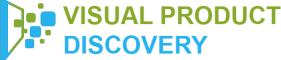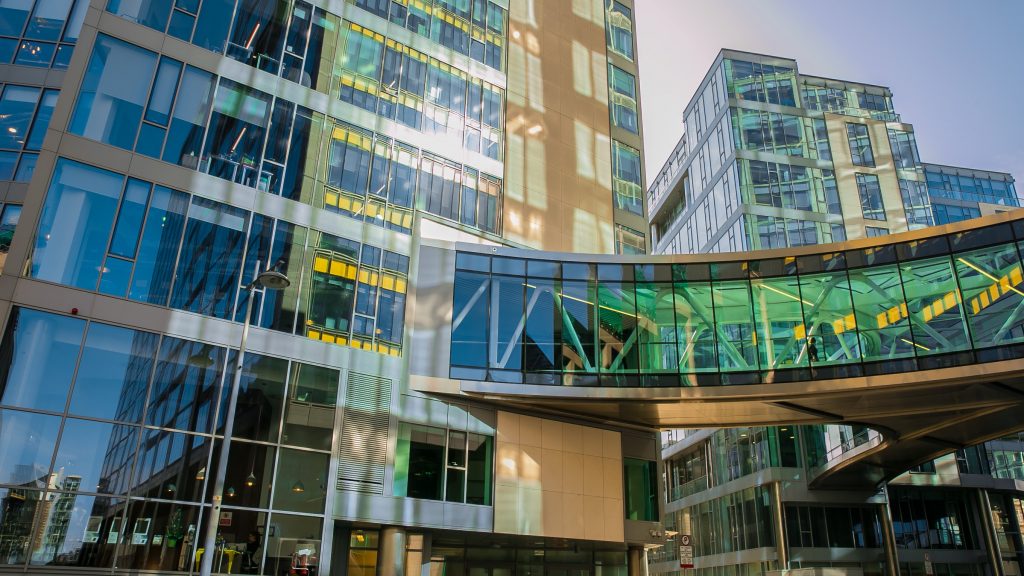The world of searching is shifting towards visual search. Google Lens, a Google visual search app, is one evidence of that trend. Let’s take a look inside the company’s initiatives for visual searching.
What Is Google Lens?
Google Lens is an AI-powered technology that uses your smartphone camera and deep machine learning.
Moreover, it’s not limited to just detect an object in a camera lens. But, it can understand the object and offer actions.
For example, you can point your phone at something such as a specific animal. Then, you need to ask Google Assistant what’s the object you’re pointing at.
Of course, you’ll be told the answer. But, you’ll also know where to find those species of animals or the nearest place to find one.
Google Lens will identify restaurants, clubs, cafes, and bars, too.
Moreover, it presents a pop-up window that shows the reviews, address details, and opening times.
Furthermore, one user put Google Lens to the test. They tested it on a glass of white wine.
However, it didn’t suggest white wine, instead, it suggested a whole range of other alcoholic drinks. You would then have to tap it to see what they are, how to make one or other questions.
Yes, Lens is fast and clever, but it also has its inconsistencies.
What Can Google Lens Do?
Aside from the above scenarios, here are more features of the app:
- Searching The Surroundings: If you point your camera around you, Google Lens will recognize and distinguish what’s in the environment.
- Shopping: If you see an item you like buying, Google Lens can identify that piece. Then, it will give you similar suggestions.
- Smart Text search: For example, you highlight a text in Google Lens about a word you don’t know. You can search that text with Google Assistant and your problem is solved.
- Translate: You can point your phone at text and, with Google Translate plugging in, live to translate text in front of your very eyes.
How Does Google Lens Work?
Google Assistant
Inside the Google Assistant, you’ll see a Google Lens icon in the bottom right-hand corner.
You can then proceed by pointing your smartphone camera to a certain frame.
For example, point it on the showtimes outside a theater or a gig venue’s information board.
Afterward, the results will give you several suggestions in the viewfinder.
This may include songs from the artist on the information board. Or, tickets for the upcoming event.
Google Photos
When scanning pictures in Google Photos, you’ll see the Google Lens icon at the bottom of the window.
After you tap the icon, scanning dots will pop-up on top of your picture.
Then, you just have to wait for Google to serve up suggestions.
Using Google Lens on Google Photos, you can identify buildings or landmarks. Then, you’ll be presented with directions and opening hours for them.
Camera app
For Android phones, some have Google Lens embedded in the device’s camera app.
Or, it might be in the ‘More’ section. However, it will differ depending on the manufacturer and user interface.