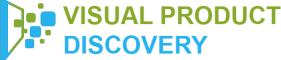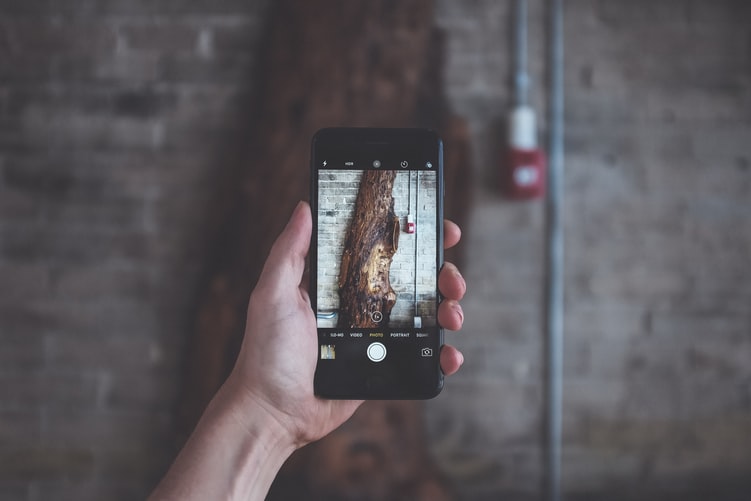Bing visual search is also one of the major visual search platforms today. With that being said, how does Bing search works? And how can you do your search then?
This article will let you know more.
Introducing The Bing Visual Search
Apart from other visual search platforms, Bing search technology is quite different. To briefly define, it works as much as it does like it’s Bing search engine.
That is because it provides the users with both the information and the products available. Moreover, Bing visual search can also be used when shopping online. If shopping intent is detected by the application. It then leads your search results with relevant products. And also it’s pricing information and all.
Does it sound mainstream? In a sense it is. A common user may not easily see its worth as different. But, the Bing visual search offers more extensive developer platforms. One reason why more developers opt using this visual search engine.
To tell you more about this, let’s consider more details about why. A developer can customize their user’s search experience. For instance, a developer can define what a search can offer to its users. Thus it is more customized and developer strategies are further integrated.
Now, you’re getting more acquainted with the Bing visual search platform. Let us delve in more with the steps on how you can do your first Bing visual search.
How To Use The Bing Visual Search
Head-On To Their Website
Head on to www.bing.com. You can use your current browser for this. You may use Mozilla Firefox or Google Chrome. And also Microsoft Edge, for instance.
Image Option
Next, at the upper part of the site, you’ll find the Images option. It is on the right side beside the Microsoft Bing site logo.
Search Bar
Then, the search bar will have more options. You can then search in three possible ways.
- Voice Search
- Image Search
- Keyword Search
Image Search
Since we’re talking about visual searching, let’s choose the Image search.
With Bing’s image search, you can do it in three options. You can search with your pre-captured photos. Or you can do so by taking a new picture. And the other option is pasting an image URL on it.
When using a saved image, you can simply drag and drop the image. Or another option is to browse it in your gallery.
Results
After hitting the enter key, results will then show for you.
On the results page, you will be seeing 3 tabs. The first goes for the ‘All’ search results. And the next one is for the pages containing that image. Lastly, the third tab shows similar images.
However, results options vary depending on your searched image. There’s also an instance where Bing may show the All > Text > Similar Images options. Or it can also show All > Looks Like > Similar Images options.
Thus, as what’s previously discussed, the developer’s take charge of them. It is up to them what to show in case a visual search takes place.